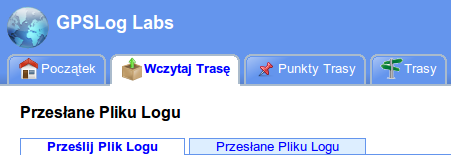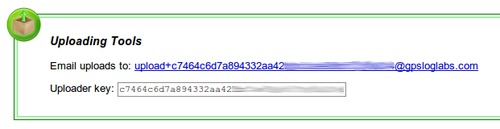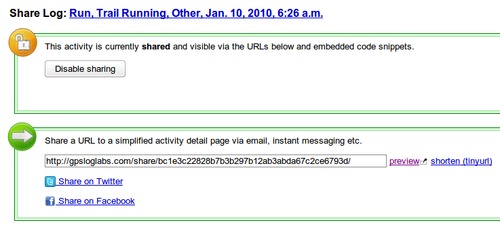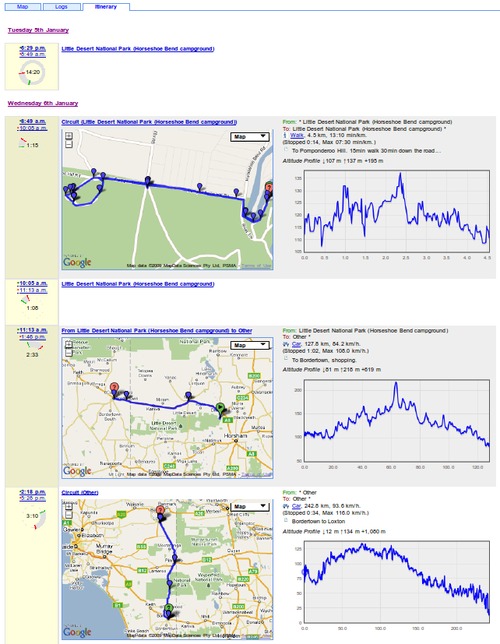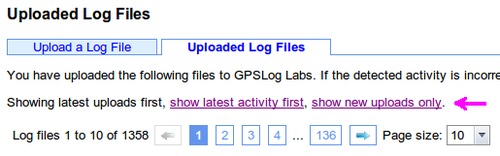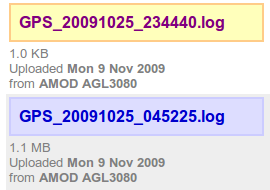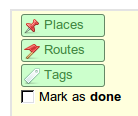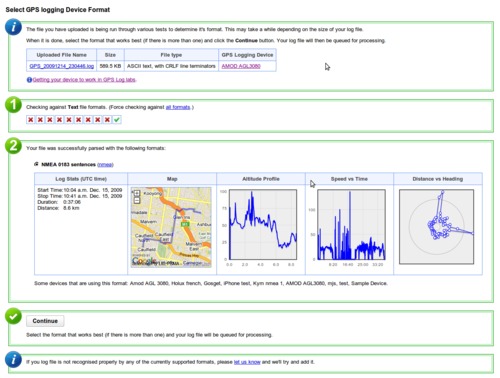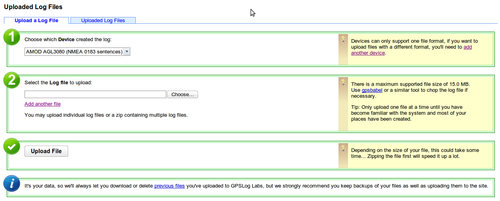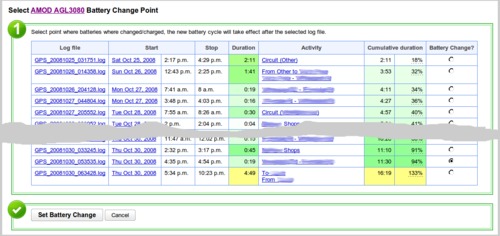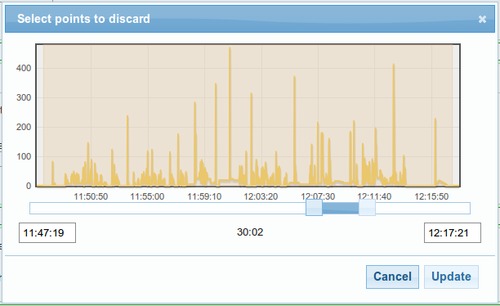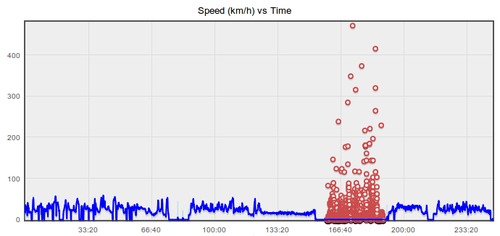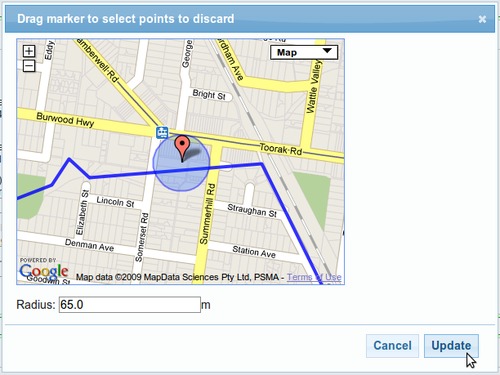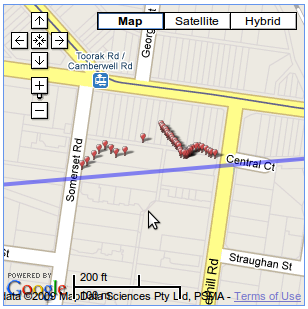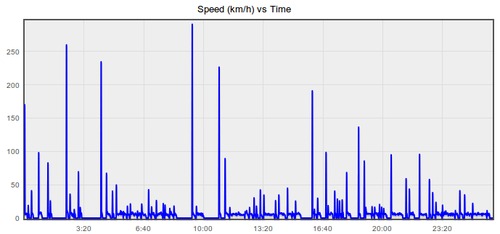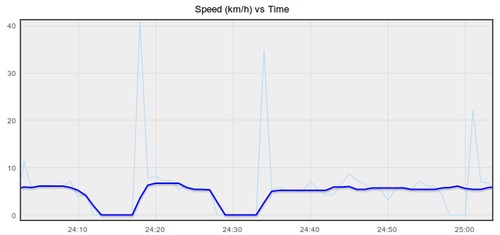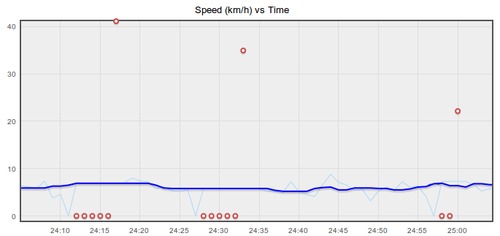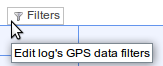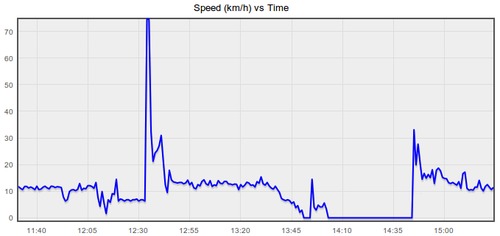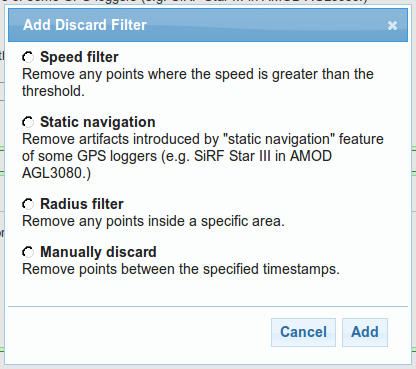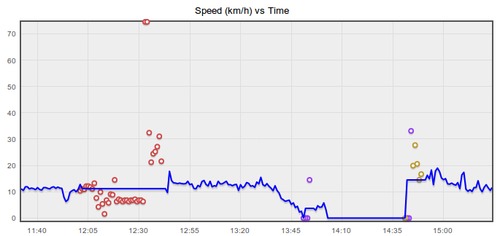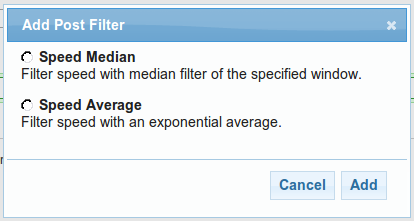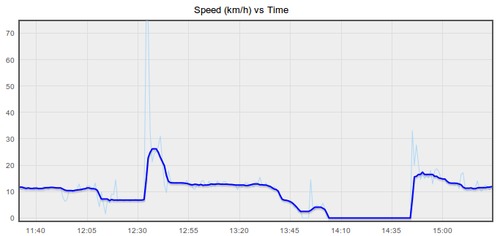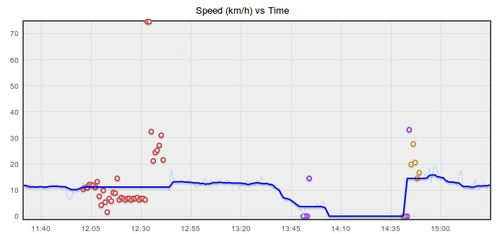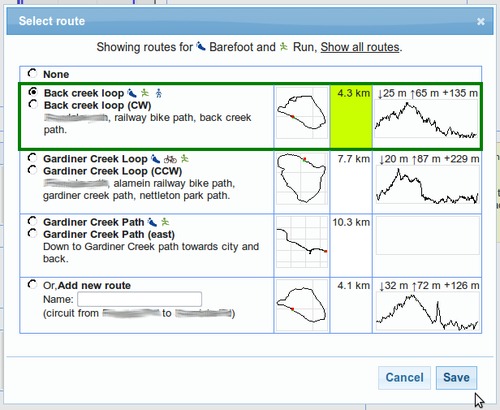Updates for February 5th
There have been lots of little updates to GPSLog Labs since my last post and a couple of big new features that I'll preview here but will explain in full detail in future posts.
- Translations: GPSLog Labs is now available in
different languages.
By default only day and month names will be translated, but there is a more comprehensive Polish translation thanks to Lukasz. If you want to help out translating GPSLog Labs into your language, contact me at tom@gpsloglabs.com.
- Upload via email: On the detail page for your device you will be provided with an email address that you can email logs to (as attachments) and they will be processed. When they're ready you'll receive a reply with the links to your activity. This is particularly useful if you want to upload a track recorded on your iPhone using MotionX GPS app, for example.
- Sharing: By default all your activity on
GPSLog Labs is private and visible only to you, but Logs now have a
Share button that lets you generate a publicly accessible detail
page, such as this one.
You can then share the URL on Twitter, Facebook, email, IM or wherever you like.
You can also get a snippet of HTML to embed the map or graphs into your own website like this: