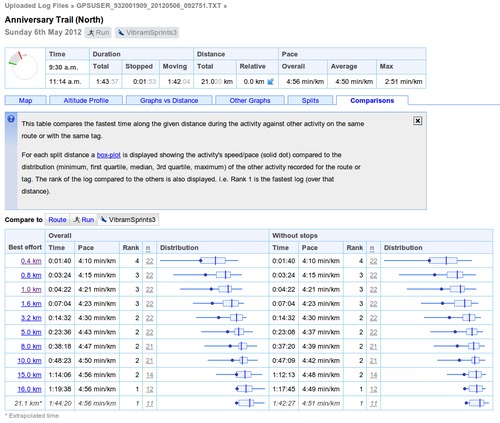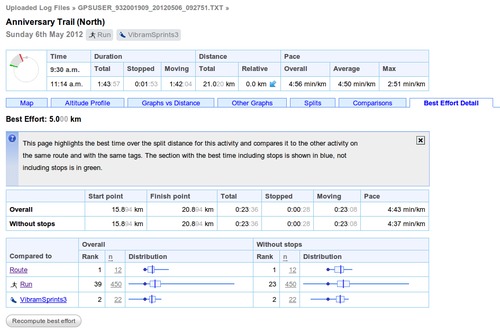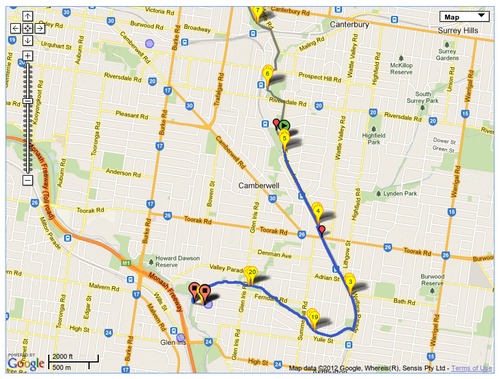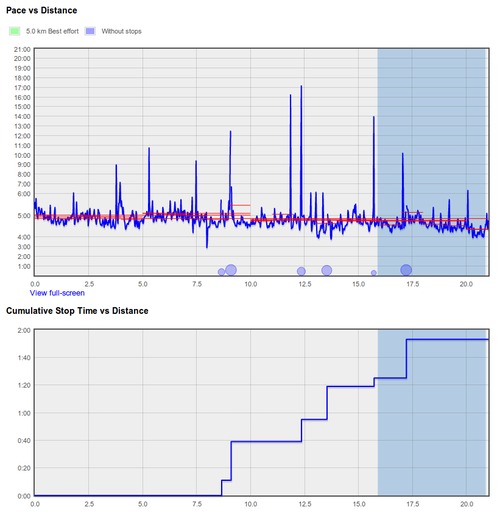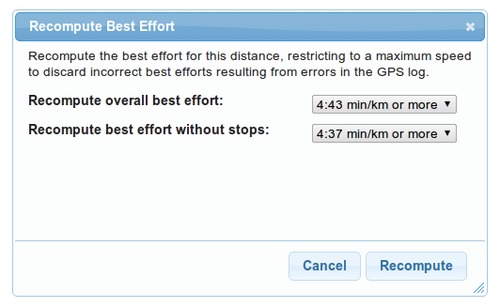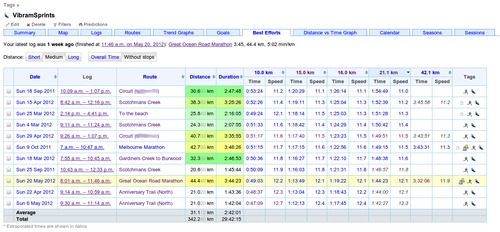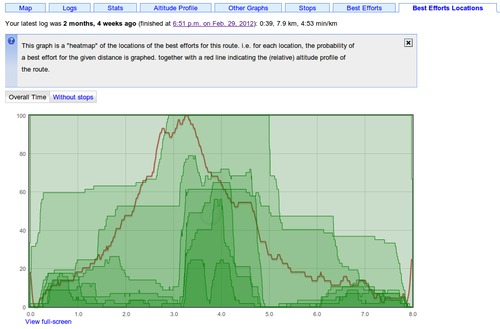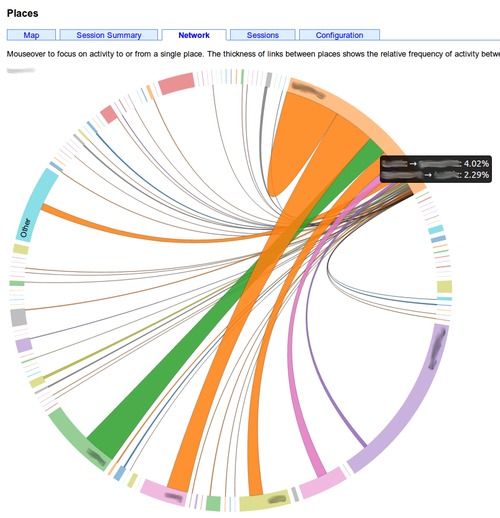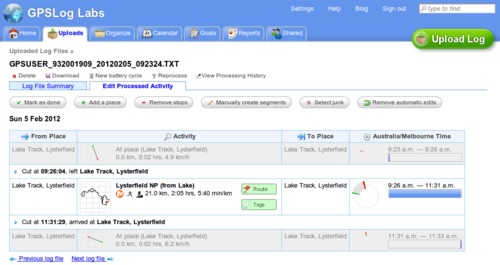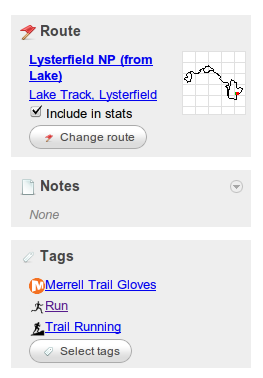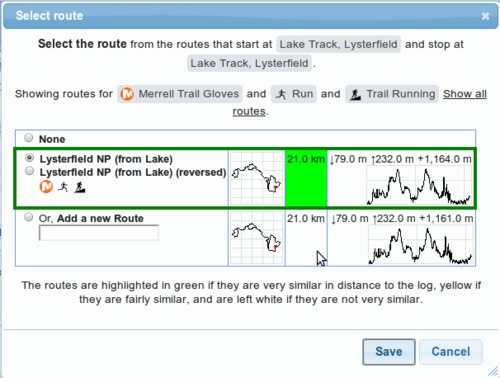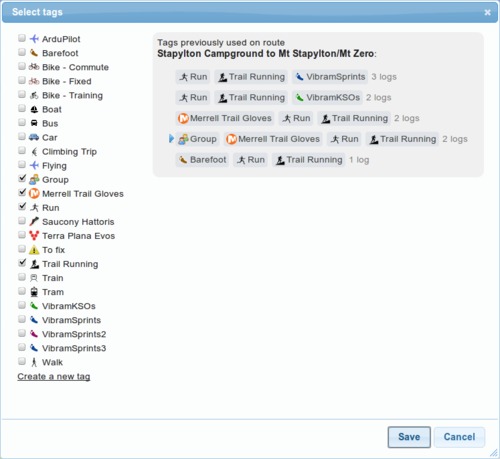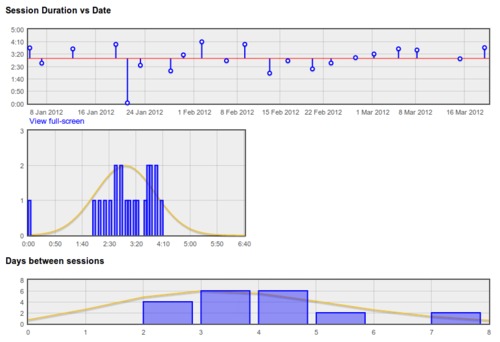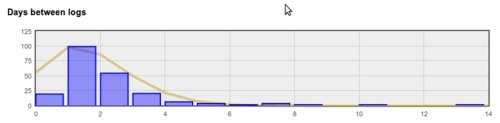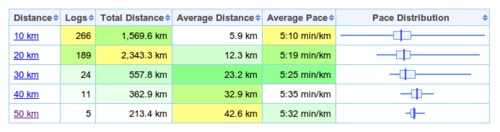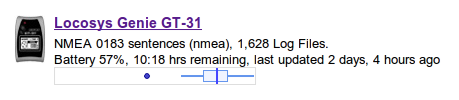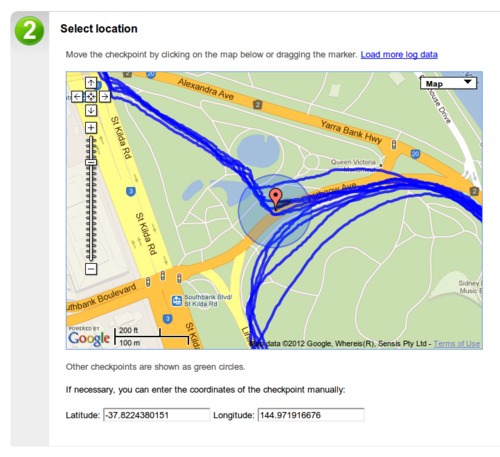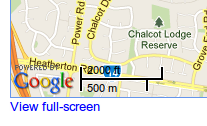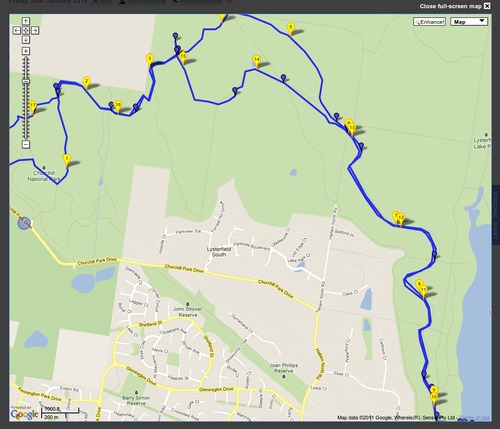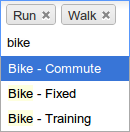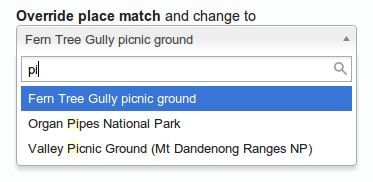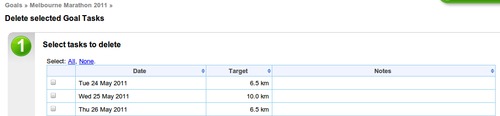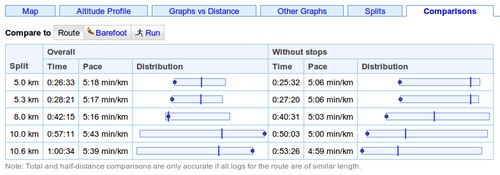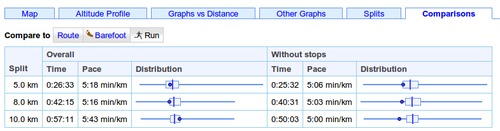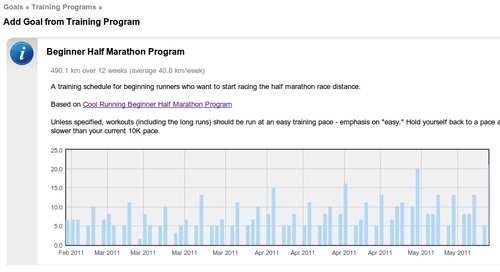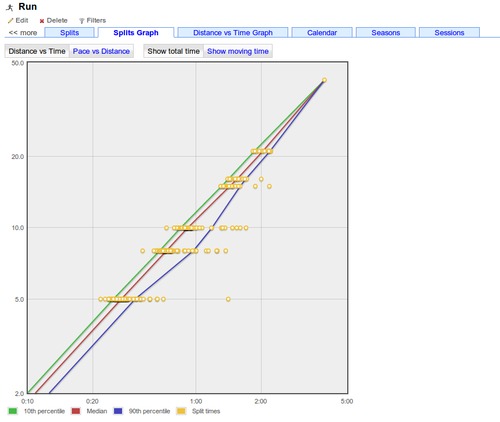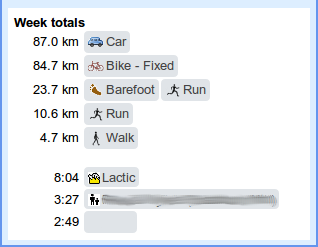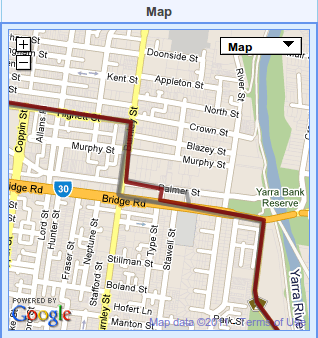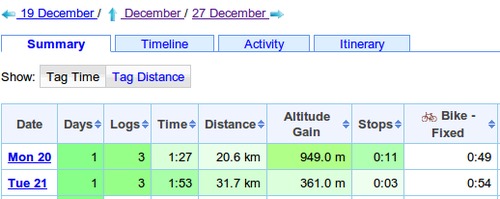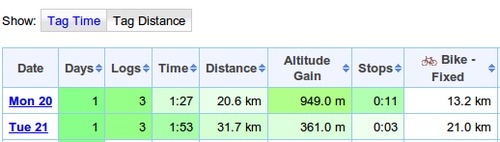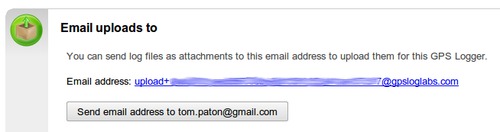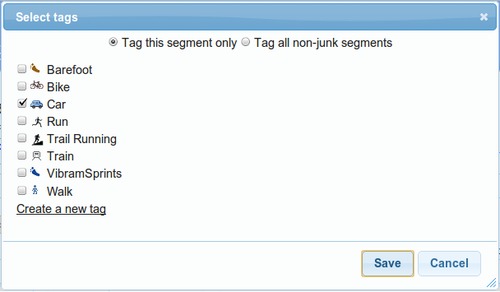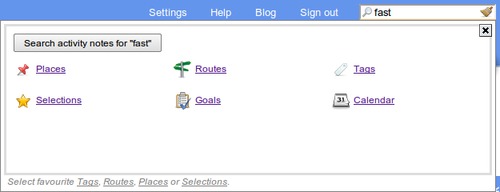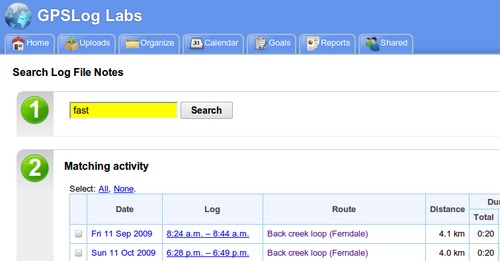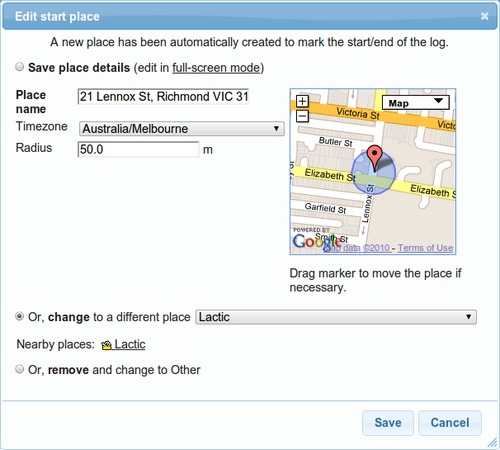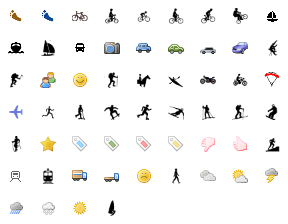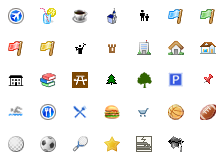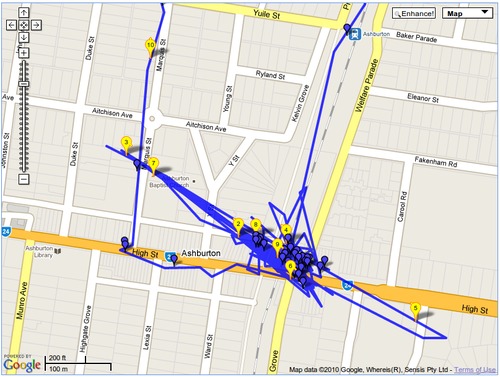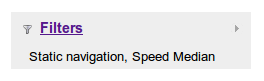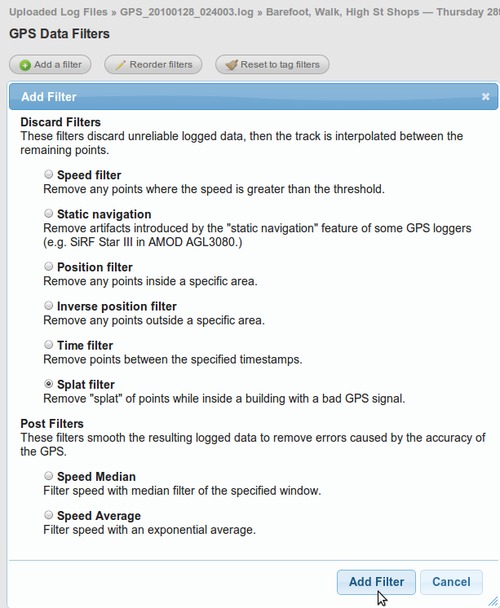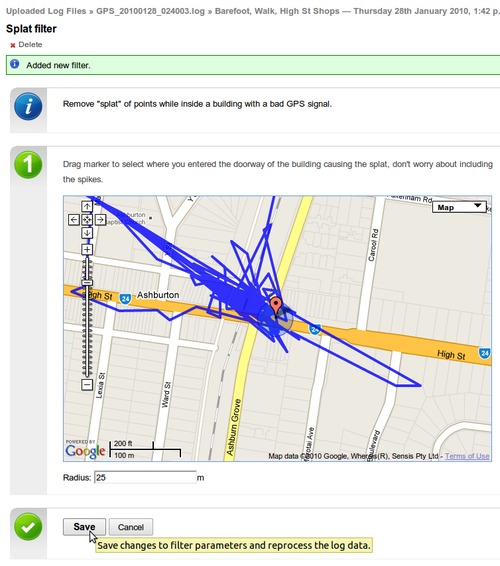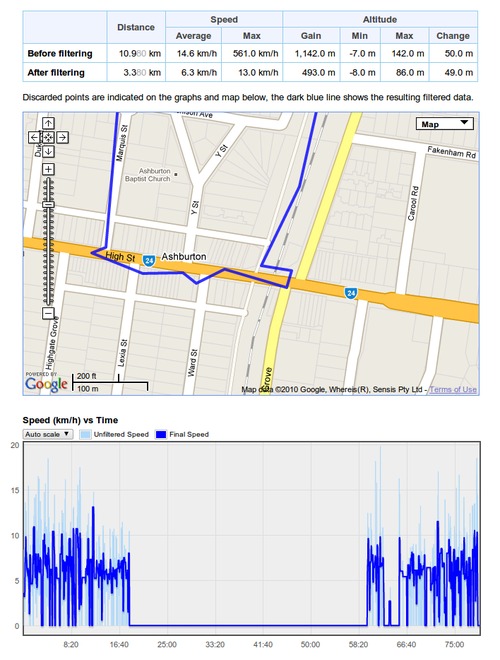Updates for July 14th
Some big changes have been made to how your uploaded log files are processed. Hopefully this should handle big files a bit better than before, but other than that there shouldn't be any noticeable differences. No doubt some little bugs will have crept in however, so if you notice anything weird, please let me know.
There have been a few other minor changes too:
- The best effort tables now have two rankings displayed. One is the rank at the time of the activity ("rank then"), and the other is the rank of the activity for all time ("rank now").
- And the 1st through 9th places in rankings get a pretty highlight:
- A table of best effort times/speeds has also been added to the shared activity page.
- The activity detail page's summary table now has a nicer layout too:
- Lastly, there was a bug dragging and dropping tasks on the goal calendar which is now fixed and working properly again.