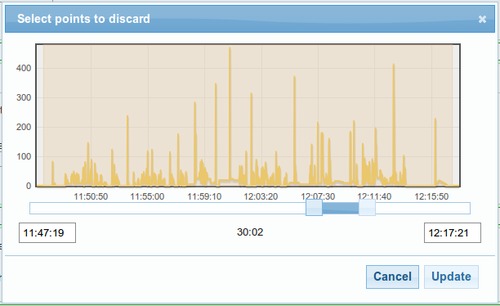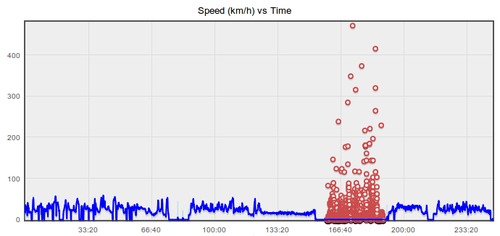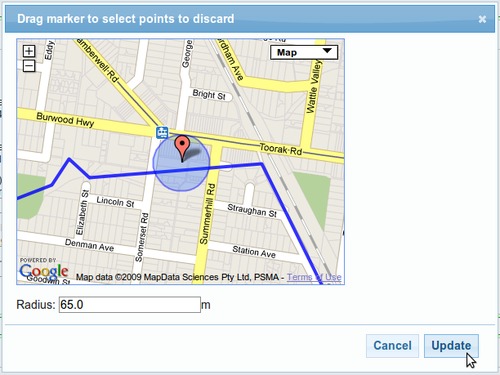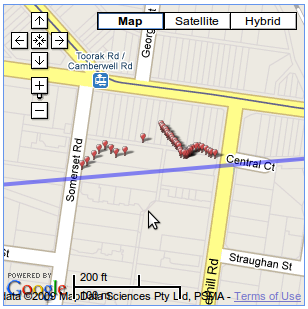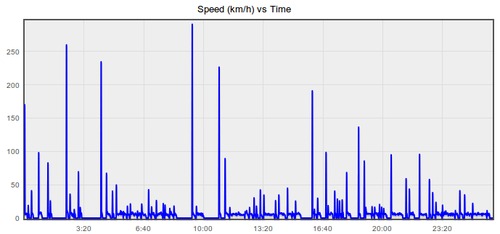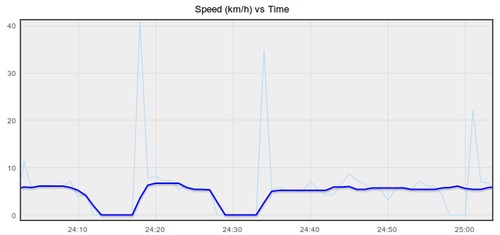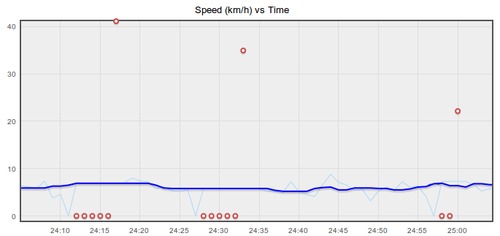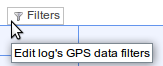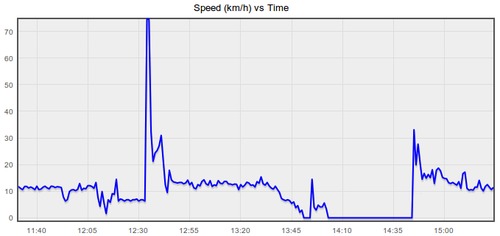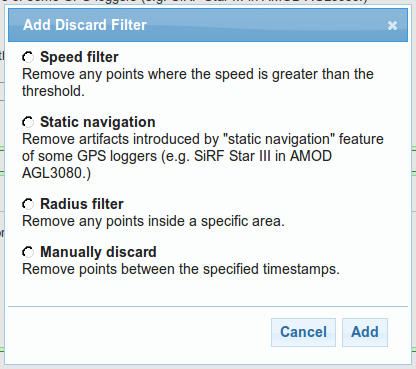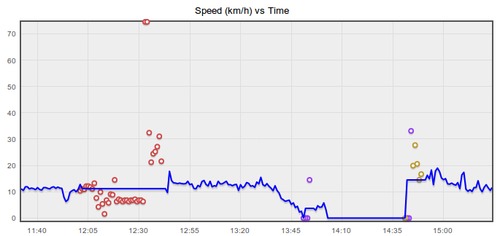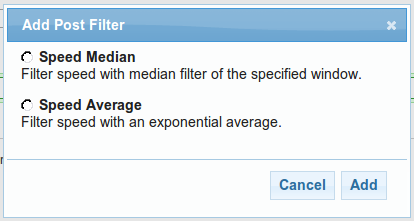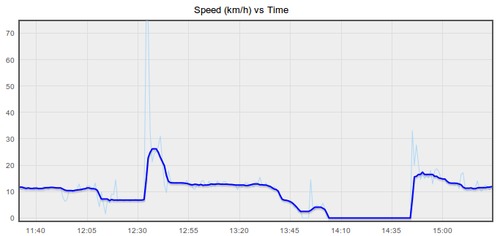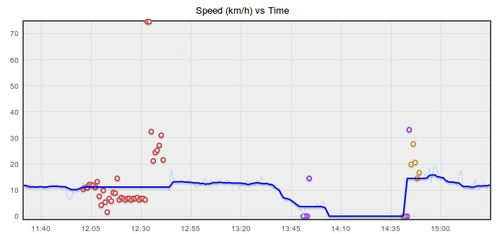Filtering GPS tracks automatically by tag
The new GPS track filters in GPSLog Labs are powerful, but if you had to configure them by hand for every log that you uploaded, they wouldn't be much use.
Thankfully, the real power of the filters is that they can be attached to tags, and then when that tag is assigned to a log the filters will be copied across automatically.
This means you can configure a set of filters for all your logs tagged with Run, and you can have a different set of filters for Bike Ride. For example, you may want to tweak the sample window size on the Median filter as the average speed will vary less when running than when bike riding so the filter can be a bit more aggressive.
The process for adding filters to a tag is the same as for a log, the difference is that you can't see what is being matched by the filter, so I suggest you get the filter working on a log then copy the details across to the tag so it is automatically applied to other logs.
Note that the filters are only automatically copied across to the log when the tag is assigned to the log and you have not modified the log filters. You can click the Reset button on the log filters page to restore it to the defaults for the tag.
As always, let me know if you have any difficulties or suggestions, and I hope you enjoy this new functionality.