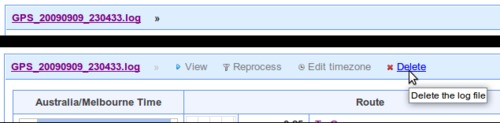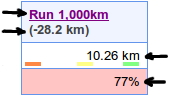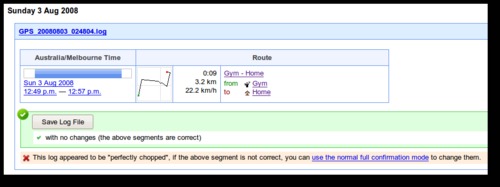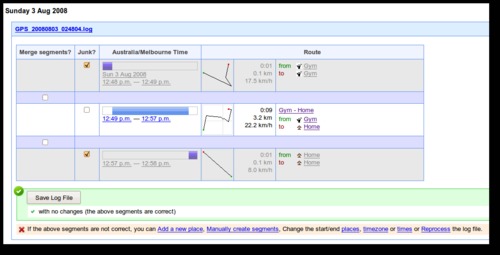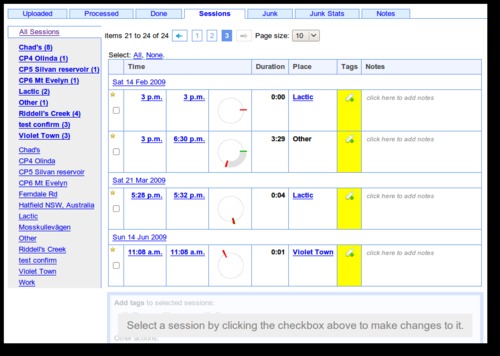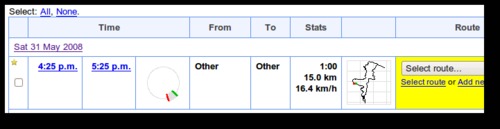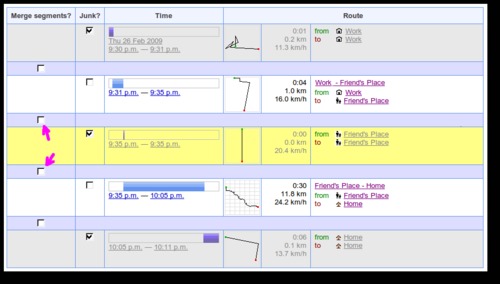Upload processing redesign
Well, the inbox redesign mentioned a few weeks back turned out to take longer than planned, but the end result is a huge improvement in the way you manage your log files with GPSLog Labs and the "inbox" doesn't really exist anymore.
I'll post a quick tutorial soon to show the basic steps involved in uploading a log and processing it, but for now, a summary of some of the major changes are as follows:
- Activity is automatically extracted from uploaded log files and no longer needs to be "confirmed" before it shows up in the rest of the site.
- You get much more direct control over the editing of the extracted activity.
- Places will automatically be created based on your uploaded logs.
This last one is a biggy and results in a big change to the way you use GPSLog Labs. GPSLog Labs now "asks for forgiveness, not permission" and will create a new place whenever a log starts or stops in a location that can't be matched to an existing place. This means that you can get up and running with the site much more quickly.
When GPSLog Labs creates a place, you can either give it a name and keep it or if you don't want a place at that location, you can swap it for the correct place that should have matched.