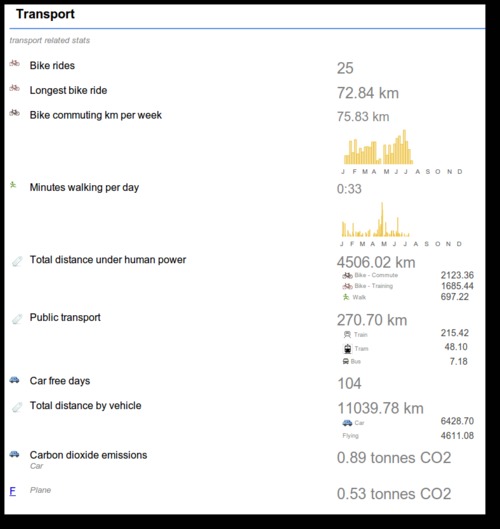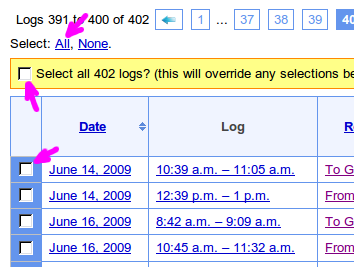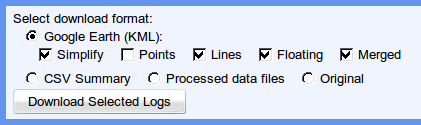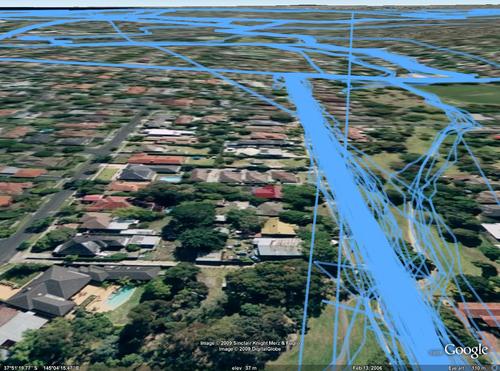Life logging
There's an interesting article in Wired: Know Thyself: Tracking Every Facet of Life, from Sleep to Mood to Pain, 24/7/365
This gives a nice overview of life logging, something which I'm building GPSLog Labs to do. GPSLog Labs helps quantify a lot of your daily activity based on GPS tracks recorded with cheap and simple GPS data loggers. By simplifying the process of analysing these logs it's possible to not just get total mileage you've traveled, but also the amount of time you spend at different places and doing different activities.
While it can't yet come close to something as comprehensive (and nice to look at) as the Feltron Annual Report, the GPSLog Labs reports are heading in that direction. The summary of your collected data can be exported in CSV format if you're keen enough to want to make something that looks really good!