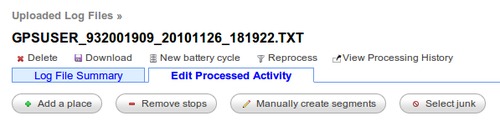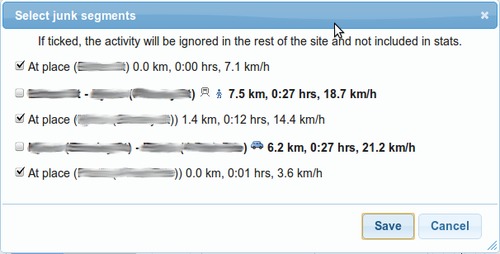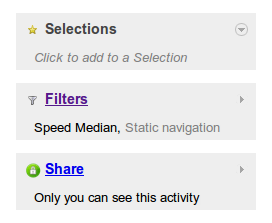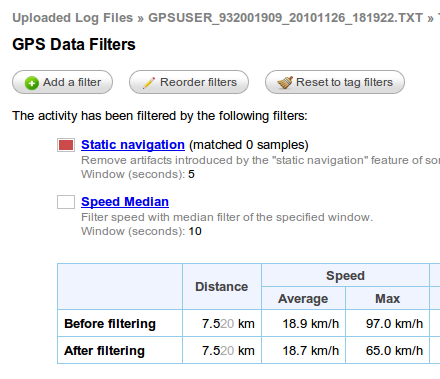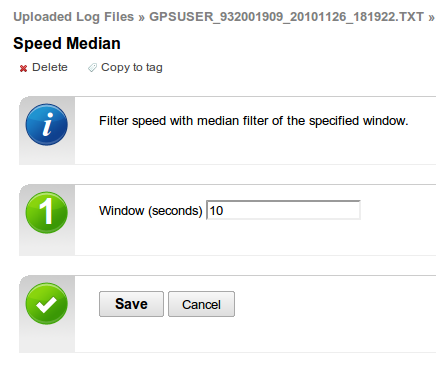Updates for December 7th
- There's another new button on the edit Log File tab exposing a
feature that was previously a little too well hidden, this time to
select which segments should be marked as "junk":
That brings up a popup where you can quickly choose which segments are junk (and therefore shouldn't be displayed in the rest of the site) and which have the activity you're interested in:
- The colour of the junk segments on that page has been changed subtly from red/orange to a more neutral gray too.
- The GPS Data Filters page has been completely overhauled too so
it should hopefully be a bit easier to use and faster to add
certain type of filters too.
Click on the Filters side panel of an activity you want to filter:
The GPS Data Filters page now has clearer menu options and a bigger preview maps and graphs to show the results of the filters you have applied: And the individual filter pages now have more space to show their options and view the maps and graphs: - The Time filter now has a preview map to show you the segment that is being discarded.
- Most filters now have a "Copy to tag" menu option that will let you copy the filter and it's parameters to a tag. This means that once you find a good combination of filters to clean up your activity, you can have them automatically applied to all data you upload from now on tagged with that tag.
| ← Previous post | Next post → |