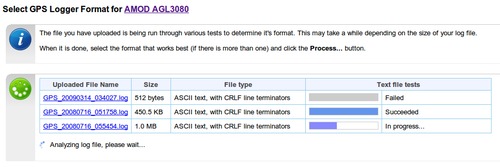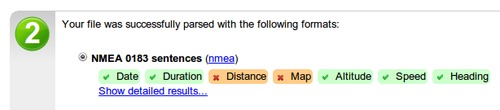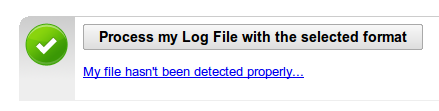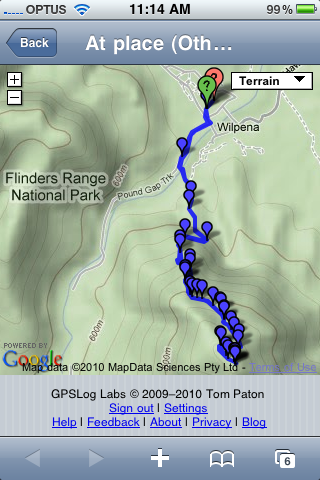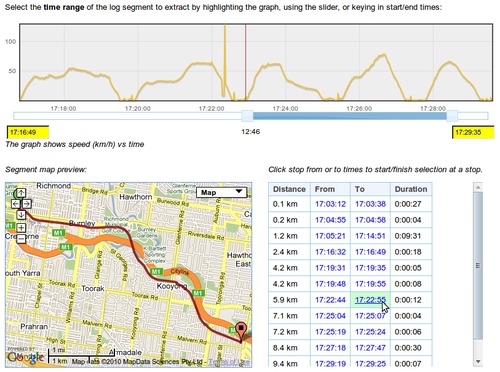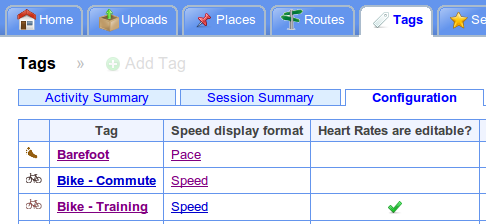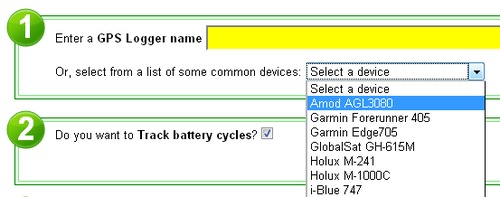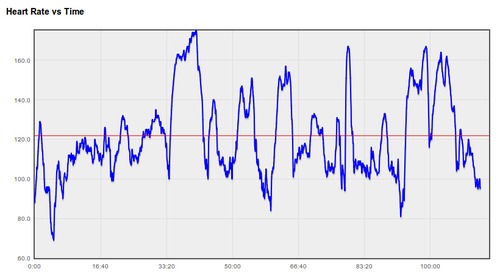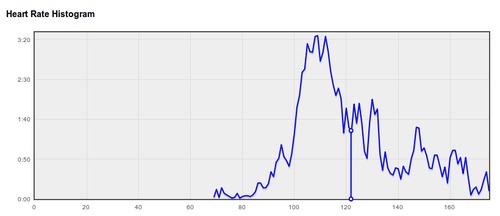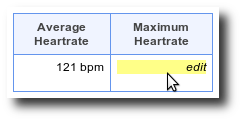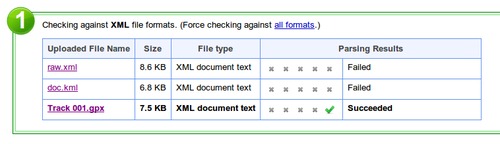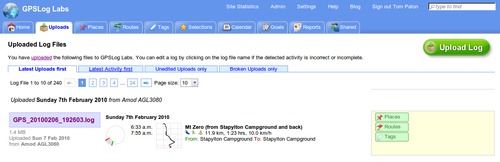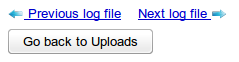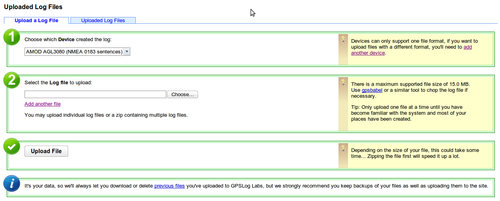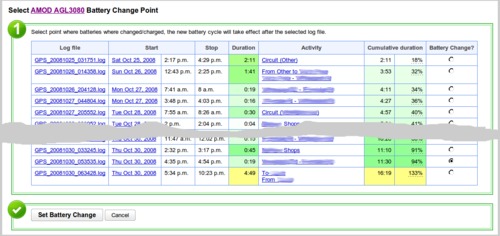I've changed the GPSLog
Labs upload form a
little, partly to make it nicer looking and less cluttered, but
mostly to make the purpose of Devices a little clearer.
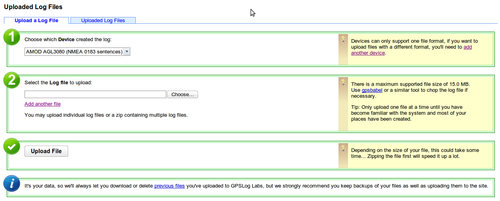
Previously, the choice of device to upload to wasn't shown on
the form if you had only one device, and now it will always be
given.
To process the log files you upload, the system needs to know
what the format of the file is. When you first upload
a file, there is a page that automatically detects this format, but
that isn't practical to do for every file that is uploaded, so the
setting is stored in a "device". This means that each
device can handle one format only, and therefore, if you want to
upload files with a different format you'll need to create another
device to do so.
The other purpose of devices is to track battery life.
If you upload all logs you record, then GPSLog Labs
knows how long your logger has been switched on so can predict how
much time you have before you need to recharge/replace your
batteries and therefore prevent you getting a flat battery in the
middle of an activity, which can be rather frustrating!
When the logged usage goes over 75% you'll get a warning:
Marking the point where you recharged or replaced your batteries
is easy too: